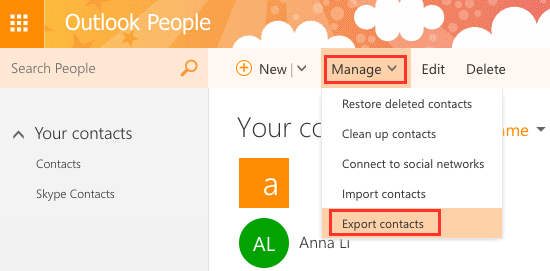Looking for a reliable email hacking software application? Now, there is a good range of email hacking software applications in the market but not all would be equally compatible with you. Hence, we have compiled a list of best email hacking software applications in the article below so that you don’t have to settle for anything less.
Related:
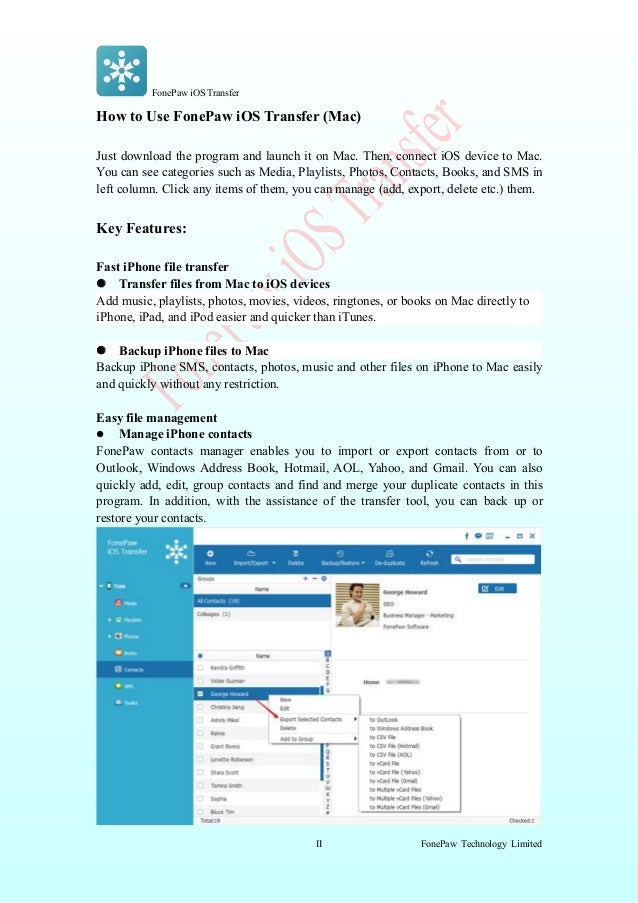
All these software applications are really easy to run and your elementary computing knowledge would be sufficient here.
Download App for Outlook & Hotmail for macOS 10.7 or later and enjoy it on your Mac. App for Outlook & Hotmail that gives you fast and instant access to Outlook, Hotmail and/or Live mail directly from your toolbar. Keep up to date with your mail faster than ever. Just click the App for Outlook & Hotmail icon in your toolbar and sign it with.
1. Realtime-Spy
- Extend the new Outlook experience to users composing email in pop-out (full mail) view. Add-ins 1.8 API, Delegation Support and Block on Send. Includes support for attachments, categories, delegate access, enhanced location, internet headers, and block on send features. Updated Task Pane.
- In your Mac OS X Mail menus, click on Mail and select Preferences from the drop down menu. A small window will open on your screen on which you will have to go to Accounts category. Click on Create Account button. Under the title Full Name, type your name. Under the title Email address, type your Hotmail address and then click Continue.
This is one of the most popular email hacking software application you will find today. When you install it on the target computer, the software will run silently in the background & capture login details (including password) of all email accounts opened from that computer. The details collected would be uploaded to Realtime-Spy servers.
2. MailPassword
This is a password recovery software application which will recover forgotten or lost passwords for email POP3 accounts that are stored on the user’s PC. It’s simple to use and comes with 2 options. The basic one will ask you the POP3 server data for password recovery while the 2nd option is a little difficult but will work for all the email POP3 accounts.
3. Email Password Hacking Software
You are getting a simple user-friendly solution here that will recover lost password of an email account from the local system-memory. It can crack the password for all the major email platforms such as Gmail, MSN, Hotmail, Lycos, AOL as well as a number of popular social media sites such as MySpace. The application can also break private code-string of different Windows applications such as Microsoft Office programs, files of Adobe Acrobat & other different password-related programs.
4. Email Hacker Pro
Email Hacker Pro software is well equipped to hack all the email accounts,passwords be it Gmail, Yahoo, AOL or Hotmail. It’s a user-friendly application and the coolest bit about the software is that it is able to perform discreetly inside the computer.
5. Account Hacker
Account Hacker is equipped to recover the password of not just email accounts but also of instant messaging & social networking platforms. It just takes 2 minutes for the software to hack the desired password. You would be glad to know that the software would safeguard your identity during, before & after the hacking activity.
6. Email Hacker
Email Hacking Software for Various Platforms
This is to note here that there are different email hacking software applications for various platforms. The one you would be going for should complement your system’s operating system as there are some software that exclusively work for Windows or Android or Mac. However, a lot of them can work for all the systems.
Free Windows email Hacking Software
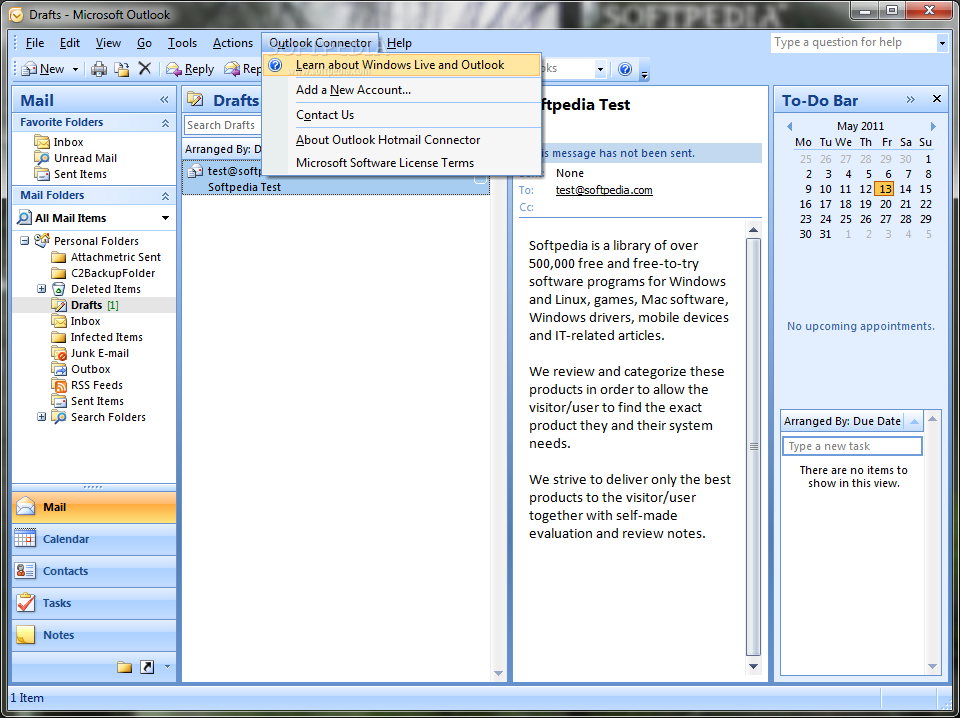
7. Actual Keylogger
There is a wide range of free Windows email hacking software applications and Hacking Software is one of them. It assures comprehensive hacking controlling which will track each character typed on the keyboard in text or HTML file- including password for email accounts, chatting, blog log ins and so on.
Free Android email Hacking Software
8. Password Cracker
If you are looking for a reliable Free Android email hacking software, Password Cracker would be a great option for you. The software can recover the lost passwords as well as crack & hack the passwords of desired email accounts. It works based on the cutting edge “Brute Force Attack” technology.
Free Mac email Hacking Software
9. Sniperspy
When it comes to most credible Free Mac email hacking software, SniperSpy () is one of the favorite names. The software can hack down password of any email or other popular online accounts. It will keep a tab on all activities of the target computer, record chats as well as operates in complete stealth mode.
Most Popular email Hacking Software for 2016
When it comes to most popular email hacking software for 2016, Email Password Hacking Software is a top choice and it can recover the email account password of all lengths & capacities. Besides, the application can break private code-string of different Windows applications such as Microsoft Office programs, files of Adobe Acrobat & other different password-related programs.
What is email Hacking Software?
Email hacking software is one of the most widely downloaded software applications today. Quite literally, such a software is needed to track the password of email accounts. It could be your own accounts or that of others that you want to keep track on. The best of the email hacking software applications can hack the password of all kinds of email accounts. In fact, some of them can additionally hack the password of other different online accounts as well, such as social networking or instant messaging accounts. The most advanced email hacking software applications are backed by state of the art Brute Force Attack technology. Before you download any such software, you should check out beforehand that the chosen software is able to support your chosen email platform. The free download is available with most of such software applications.
How to Install email Hacking Software
When it comes to installing email hacking software, you would have to take the download link of the chosen software and download it from the software’s official website. Then, you must check what email accounts and operating systems the software supports. If everything is okay, you will click on “installation link” and you will have installation instructions to install the software.
Benefits of email Hacking Software
One of the major benefits of email hacking software is that it allows you to get back your lost password. We have multiple email accounts and hence it’s not uncommon for us to forget one or two old passwords and this is where this software application comes real handy. Most of these software applications work really fast and can recover passwords of any length or any capacity. Besides, many of the reliable email hacking software applications can work for all types of email accounts as well as social networking accounts. Apart from recovering your old forgotten passwords, the email hacking software is also helpful to keep a tab on people you are suspicious about.
Email hacking software is a very beneficial tool when we run several email accounts. This diversity makes it common for us to forget passwords of rarely used old accounts. This software is thus a rescue from brain-racking to find the password when we don’t know or cannot remember the password.
Related Posts
Question: Q: Mac will not connect to outlook (hotmail) More Less Apple Footer This site contains user submitted content, comments and opinions and is for informational purposes only. The Outlook for Mac experience, now available for preview in Insider Fast, has been updated to enhance performance and elevate productivity. The new Outlook for Mac is powered by the Microsoft Cloud and connects using Microsoft sync technology. It brings updates across Mail, Search, and Calendar exp. Set up Exchange account access using Outlook for Mac. If you have Outlook for Mac, you can use it to access your Exchange account. See Add an email account to Outlook for instructions. Set up Exchange account access using Mac OS X 10.10 or later. If you're running Mac OS X version 10.10 or later, follow these steps to set up an Exchange email. Options are also available to customize Outlook for Mac further, affecting the messages list, calendar, and mail pages. This ranges from drag-and-drop account and folder arrangement to setting. Microsoft Outlook: The dirty truth by Erik Eckel in Apple in the Enterprise, in Apple on September 13, 2013, 12:54 PM PST.
Summary:Learn how to open Outlook for Mac .OLM file in Windows Outlook by using the OLM to PST converter software or workaround method discussed in this post. This guide will help you open, access, and import the mailbox items in Outlook for Mac (.olm) to Outlook for Windows with 100% precision and accuracy.
Microsoft Outlook email client can be used on both Windows and Mac. However, both platforms store mailbox data in different kinds of Outlook data files. Outlook on Mac stores the mailbox items in an .olm file, while Outlook on Windows keeps the mail items in OST or PST file.
The OLM file extension is specific to Outlook for Mac and it was introduced with Outlook 2011 for Mac. Since the OLM file is specific to Mac, it cannot be opened through Windows Outlook. Thus, if you want to access and open Outlook for Mac .olm file, you must convert the .olm file to .pst by using an OLM to PST converter software.
Steps to Convert OLM to PST
To convert OLM to PST, you first need to export the OLM file from Outlook for Mac. The steps are as follows,

- In MS Outlook on Mac, go to Tools > Export. This will open an ‘Export to Archive Fil (.olm)’ window.
2. Select all mailbox Data and click ’Continue’.
3.Choose a location where you want to export and save OLM file and click ‘Save’
4.After export, click ‘Finish’
Once the OLM file has been created, you can copy it to your Windows PC and then convert the OLM file to Outlook importable PST format by using Stellar Converter for OLM.
You can open and save all mailbox items in OLM files such as Inbox, Contacts, Calendars, Tasks, Notes, etc. to PST file by using Stellar Converter for OLM. You can also save the converted emails into MSG (Message) and EML (Email) formats. Further, if you use the Technician version, the tool provides additional saving options such as Office 365, PDF, HTML, and RTF formats.
Alternatively, you may also follow a workaround method discussed below to import and open .olm mailbox items in Outlook for Windows.
Method to Open OLM Mailbox items in Outlook Windows via Gmail IMAP
In this method, an IMAP Server (Gmail in this case) is used as an intermediate mail server to sync and move the mail items in Mac Outlook (OLM) file to Windows Outlook. It is similar to using a storage device between two computers to transfer data.
The steps are as follows,
Step 1: Enable Gmail IMAP Settings
- Open Web browser, go to Gmail.com and sign in to your Gmail account.
- Open ‘Settings’ and click on ‘Forwarding and POP/IMAP’.
- Then ‘Enable IMAP’ access and ‘Save Changes’.
Step 2: Add Gmail to Mac Outlook
- Go to Outlook on Mac and click on Outlook> Preferences.
- Click on ‘Accounts’ and then click ‘+’ icon.
- Select ‘New Account…’, and enter your Gmail ID.
- Click ‘Continue’ to sign in by using your Gmail account ID and then click ‘Allow’.
- Finally, click ‘Open Microsoft Outlook’
Step 3: Copy Mail Items from Mac Outlook Profile to Gmail Profile
- After a successful Gmail sign-in, right-click on the Gmail ID and select ‘New folder’ from the options.
- Name the folder ‘OLM Data’.
- Now right-click on the email folder stored in the OLM profile of your MS Outlook for Mac, such as Inbox, and choose ‘Copy Folder…’
In the search, enter ‘OLM Data’ and then select the ‘OLM Data’ folder.
Click ‘Copy’. This will copy the mail items from Outlook Mac (OLM) folder to the Gmail folder that we created earlier and named as ‘OLM Data’.
After copying, wait for the Gmail server to finish the sync.
Step 4: Add Gmail Account to Outlook for Windows and Export PST
Once all the copied email items are synched, go to your Windows Outlook and sign in using the same Gmail ID.
Then use open the Outlook Import/Export Wizard to export the copied mailbox data in Gmail’s OLM Data folder to PST.
This way, you can export the OLM data to PST indirectly. However, it’s important to note that not all mailbox items can be copied. Also, there are several limitations of this method, which are as follows,
- Data consistency problem and missing attachments
- This process can take several hours to finish
- You cannot sync or move more than 15GB data (max) via this method at once
- The structure and formatting are lost
- Data loss is also an issue
Thus, if you want to avoid all these issues, use the Stellar Converter for OLM software.
Conclusion
As Mac Outlook OLM file can’t be opened in MS Outlook in Windows, you must convert the OLM data to Outlook importable PST file format. In this guide, we discussed two different ways to convert OLM data to PST and open Outlook for Mac mailbox items in Outlook for Windows.
However, as the manual method is quite long, risks data loss and limits you in several ways from moving or saving OLM data to PST file, use the Stellar Converter for OLM to open the Outlook for Mac (.OLM file) in Outlook for Windows. The software converts the OLM data, such as emails, attachments, contacts, calendar, notes, etc. and saves it to PST with 100% accuracy and precision.
To know the steps to run this converter utility, visit here: https://www.stellarinfo.com/support/kb/index.php/article/how-to-convert-olm-to-pst
Apple and Microsoft go toe-to-toe on several fronts like Word processing apps. However, Apple aims to offer a solid email experience with the Mail app on iOS, iPadOS, and macOS, but it still leaves a lot to be desired. That's why you can't help but look at a viable alternative from Microsoft's camp - Outlook for Mac.
Recently, Microsoft revealed the brand-new look for Outlook for Mac, which is available through the Fast Insider group. That coupled with a bunch of other software integration in the Outlook for Mac app makes it a viable rival to the Apple Mail app.
In this post, we shall compare Outlook Mail for Mac to the default Apple Mail app. The comparison will be based on UI, Email Organization, Compose Mail, features, and apps integration. Let’s get started.
Cross-Platform Availability
I know cross-platform availability doesn’t matter much in an Email app. But I’m mentioning here so that you can expect a seamless experience on every platform. Apple Mail is only available on iOS, macOS, and iPadOS.
On the other hand, Microsoft Outlook is accessible on Android, iOS, Windows, macOS and Web.
Download Microsoft Outlook for MacAlso on Guiding Tech
Top 5 Apple Mail Alternatives for iPhone
Read MoreUser Interface and Customization
Microsoft's plans to redesign the interface of Outlook for Mac is much needed to keep it in line with other platforms. There's a catch when it comes to trying out the new Outlook for Mac. You'll have to install it along with other Office apps through an ISO installer.
When you open Outlook for Mac, you'll notice the Compose (New Message) button and Search bar at the top. On the left sidebar, you'll find your email accounts and other folders. It is impressive how Microsoft uses a column layout style and adds the calendar integration to the extreme right. You won’t have a hard time navigating the new look.
You can change the default fonts for new mail, reply mail from the Outlook settings.
Apple Mail looks quite vanilla compared to the Outlook. The default interface shows the Email as well as folders on the left sidebar, messages list in the center, and mail view on the right. Interestingly, Apple Mail offers several customization options.
Go to Mail > Preferences > Fonts & Colors. From there, you can change the message list font, message font, and even fixed-width font. Apple Mail also allows you to change the list view preview from the default 2 lines to 3 lines or more.
Compose Mail
Outlook On A Mac
Apple Mail offers a bunch of editing options when you compose a mail. While writing a mail, you can change the font type, size, color, play with bold, italic options, and even add a bullet or number list.
I like how the Mail app lets you add the picture or scanned documents directly from the connected iPhone.
Outlook’s compose menu toolbar is richer than Apple Mail. It lets you highlight the words. You can even add tables and signature. Guess what? Outlook for Mac also supports templates. Yes, you can create ready-to-use templates with images and text. You can save them for later use. While composing an email, just tap on the three-dot menu above and select view templates and add a relevant one in the mail.
Such templates can be when you are composing emails related to specific subjects like marketing surveys, inquiries, and so on. Just create a master template with necessary text for each type or topic of emails you use often.
Also on Guiding Tech
Top 7 Useful macOS Apps to Optimize Your Mac
Read MoreAdditional Features
If you like flagging emails, the Apple Mail offers a couple of options for neater organization. For instance, you can assign an orange flag for Bank mails and green flag to all finance mails. Most mail apps only support the normal flag (Red color) option.
Outlook Email For Mac
From the flagged mail section, you can quickly jump to the exact mail that you are looking for. Apple Mail also supports Rules. You can select Mail > Preferences > Rules and create personalized email rules for you. I have created a rule to archive all the emails that come with Coronavirus in the subject.
We can only hope that Apple integrates services such as Reminders, Calendar, and Notes in the Mail app. It would be easy to set reminders for an email or create an event for the Mail app meeting.
Outlook for Mac app also supports to Rules options. I would highly recommend you to set some of the effective rules to organize emails like a pro. The app comes with Calendar, Sticky Notes, and Microsoft To-Do integration.
It works like a charm. If you are using Outlook as your mail provider and if you flag an email in it, the mail automatically gets saved into the Flagged mail section in the Microsoft To-Do app.
Email Export and Third-Party Integration
Apple allows you to export any mail as a PDF file menu. Open any mail and go to File > Export as PDF, and it will create a PDF file from the selected mail. Unfortunately, the app doesn’t offer any third-party app integration.
Microsoft offers a dedicated third-party app store. You can tap on the three-dot menu and go to Get add-ins from a dedicated store in Outlook.
For example, I use OneNote and Trello extensions in Outlook to directly send the selected mail to the OneNote or Trello.
Also on Guiding Tech
Use Mail Like a Pro on Mac
The comparison above gives you a clear view of the Apple Mail and Outlook’s strength and weaknesses. Apple Mail wins with the simple UI, mail organization, and iPhone integration. However, several folks complain that it is sluggish and buggy. Also, it doesn't translate to a pleasant performance on iOS either. Outlook for Mac brings a breath of fresh air with Microsoft apps integration, richer compose menu, and third-party add-ins. Hopefully, the Outlook for iOS also gets a facelift soon. As of now, I’m sticking with Microsoft’s offering. What about you? Sound off in the comments section below.
Next up:Recently got a new Mac? Read the post below find the best Mac apps to stay organized.
The above article may contain affiliate links which help support Guiding Tech. However, it does not affect our editorial integrity. The content remains unbiased and authentic.Read Next7 Best Mac Apps to Stay OrganizedAlso See
Hotmail With Outlook For Macbook Pro
Hotmail Calendar
#macosNew Outlook Mac
#emailDid You Know
Hotmail App Free Download
Email existed even before the world wide web.